You may need to learn about how to Brother utilities uninstall in the event that you are changing printers. It’s common (and pretty normal) that people would change printers and external devices to be connected to their computers. What’s important is that not only you know how to install it properly, but also the correct way to uninstall it. If you do it right, you won’t have to worry about any remaining program that is still left in the system. It may cause issue or crash in the future when not resolved properly.
Words of Advice
If you want to uninstall the drivers and software, there are several things you need to do:
- Close other applications before starting out the uninstall process.
- Log in with administrator rights. Without it, you won’t be able to do
- Don’t use the computer to do anything else. For the time being, just focus on the uninstall activity.
How to Manage It
Here are the steps to do it:
- Access Brother utilities from the computer. You can click the Start buttons, choose All Apps, pick Brother, and then Brother Utilities. Or you can click down arrow icon. If it isn’t available, right click (on an empty location), and then choose All Apps from the available bar. Then go with Brother Utilities.
- There will be a pulldown list. Choose the name of your model there
- In the left navigation, choose Tools, and then choose Uninstall. If you are using the USB cable, you need to make sure that the printer is turned on and connected to the computer.
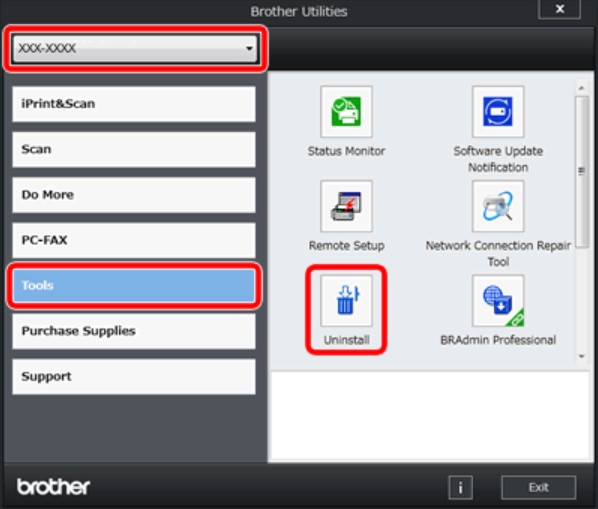
- If you see a screen for User Account Control, go with Yes or Allow.
- Simply follow the provided directions to uninstall everything. If you are using USB cable, make sure to disconnect the cable right away after the uninstallation completes.
- After the uninstallation, restart the computer. It is a necessary step.
Uninstall Tool
If the previous method doesn’t work, you can always use a special tool to help you out. Naturally, you will have to download and install the Uninstall Tool. From there, you will have to:
- Click Start or Windows icon. Choose All Programs and then choose Brother
- Find the name of the model and uninstall. If you are using USB cable, your Brother printer must be turned on and then connected to the computer.
- Follow the instructions provided on the screen. Make sure that the process completes
There you have it. Dealing with Brother utilities uninstall doesn’t have to be complicated or difficult, right?