In some events, you may be required to have Brother utilities download Windows 10 if you don’t have the DVD. In the past, printers would always be coming with their installation driver DVD, but that’s not so much now. Now, people are more comfortable using the download version, which is considered more efficient and more straightforward. So, if you have Windows 10, it doesn’t hurt to know how to find one and then manage the installation.
About Brother Utilities Driver
The good thing about Windows 10 is that most Brother models are supporting the operating system. After all, Brother knows that you need to use the right utility or driver for the sake of compatibility. You can find in-depth information about such a support in the company’s official website.
In general, there are 2 different driver types that are compatible with Windows 10: the original driver and the built-in driver. The original driver is developed by Brother, having full functionalities that go along with Brother features. The built-in drivers, on the other hand, are available via Windows updates. They are often called in-OS or in-box drivers. They generally support Brother machine’s basic functions that include scanning and printing.
How to Find and Download Brother Utilities for Windows 10
So, if you want to find the perfect utility or driver for Windows 10, here is the method. Be advised, though, that the following method is applicable only for USB connections. In the event you are using a network system, you have to add the printer driver first. Unfortunately, scanning feature won’t be available for the network system and users
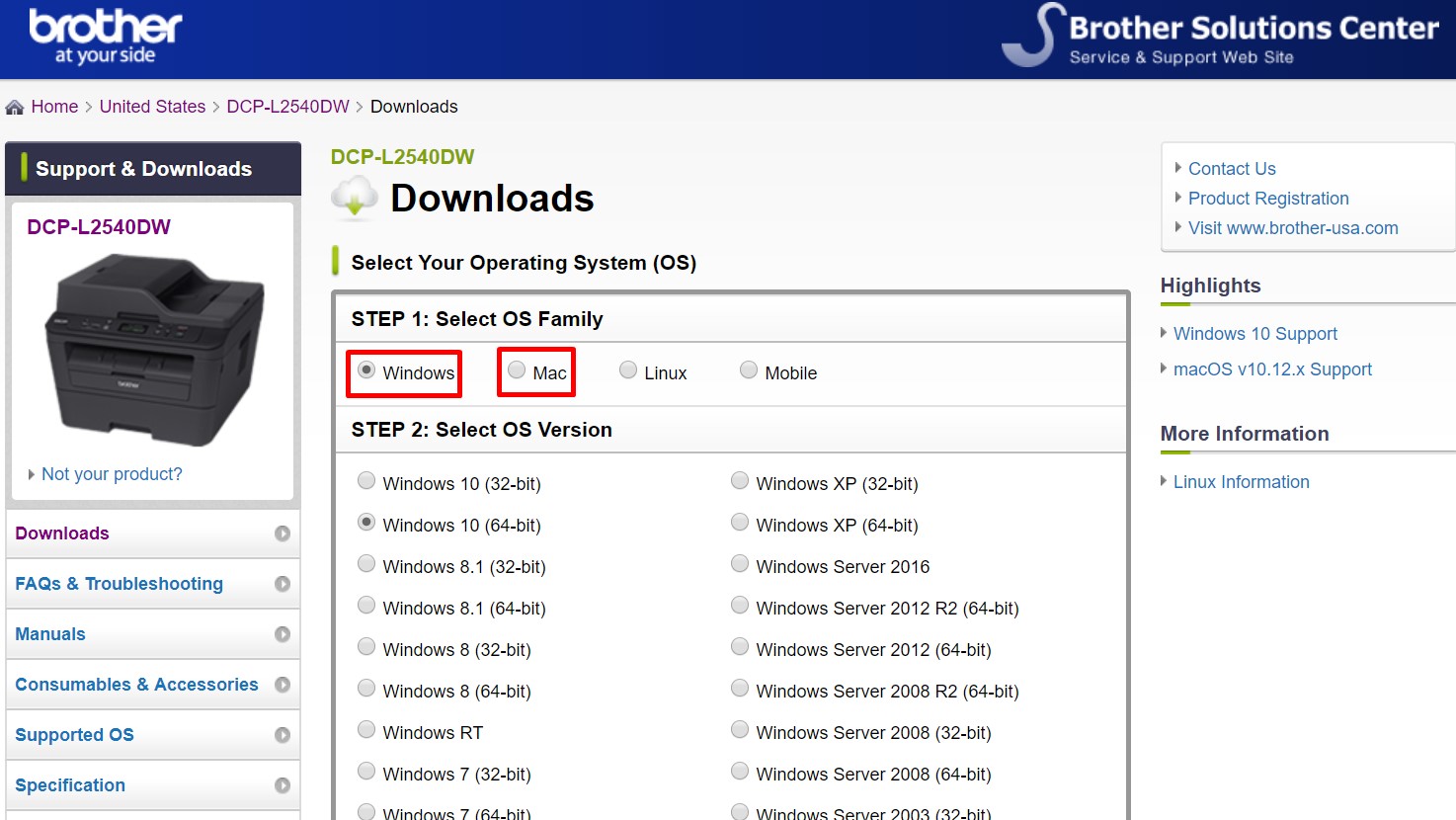
- Download the driver from the official website (http://www.brother-usa.com)
- Type in the printer’s model so you will get the right driver. Do your own research if you want to learn more about the detailed info of the downloads
- Find the file (which you have downloaded) and then perform double click. When asked, choose Run
- There would be a window of ZIP Self Decompression. If you want to choose different locations, browse it first before clicking Decompress.
- Turn the printer off. Disconnect USB cable, if it has been connected
- There would be a USA folder created from this action. Double click on it
- You will see DPInst.exe. Double click on it. Keep in mind that there won’t be any dialog box or install screen after your double clicking it.
- Connect your printer to your computer by using the USB cable. Turn the printer on. The driver should automatically install itself.
Those are the steps and ways to get and manage Brother utilities download Windows 10 for your needs.